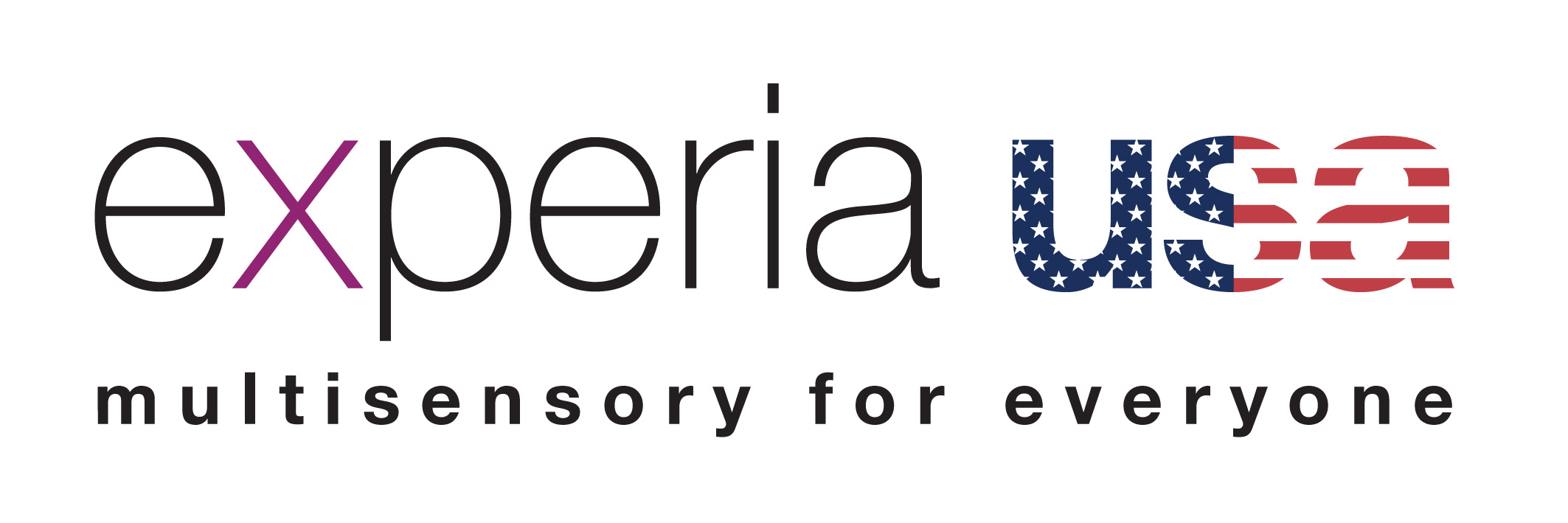Cookies are short pieces of data that are sent to your computer when you visit a website. On later visits, this data is then returned to that website. Cookies allow us to recognize you automatically whenever you visit our site so that we can personalize your experience and provide you with better service. We also use cookies (and similar browser data, such as Flash cookies) for fraud prevention and other purposes. If your web browser is set to refuse cookies from our website, you will not be able to complete a purchase or take advantage of certain features of our website, such as storing items in your Shopping Cart or receiving personalized recommendations. As a result, we strongly encourage you to configure your web browser to accept cookies from our website.
Here's how to enable cookies if your browser is blocking them:
Edge (Windows 10)
In the Edge window, select More (...) > Settings > View advanced settings.
Scroll down to Cookies, and select Don't block cookies
Internet Explorer
In Internet Explorer, in the menu bar, selectTools
Select Accept or Prompt under First-party Cookies, and Accept or Prompt under Third-party Cookies.
Select OK.
Chrome
In a Chrome window, do one of the following:
In the browser address box, enter chrome://settings/content.
OR
On the Chrome menu, select Settings > Show advanced settings, and then under Privacy, select Content settings.
In the Content settings dialog box, under Cookies, make sure Allow local data to be set (recommended) is selected.
Select Done and refresh the browser.
Mozilla Firefox
If you're using Windows, in the Firefox window, select Open menu
Tip: If you're using a Mac, go to Firefox > Preferences.
Select the Privacy tab.
In the History section under Firefox will, select Use custom settings for history.
Make sure Accept cookies from sites is checked and Accept third party cookies is set to Always, and then select OK.
Safari
On your Mac, go to Safari > Preferences > Privacy.
Under Cookies and website data, select Always allow.
Select Close and refresh the browser.